
Get money for software reviews
Leave thoughtful review and gain regular revenue. Learn more about reviews

To make a screen grab or video recording there are quite a few programs, but almost all have a specific functionality only, and it is difficult to find something suitable for any task. Well, that's what Bandicam attempts to tackle, as a screen recorder that goes a step further.
Vendor | Bandicam Company |
Newest version (for Windows) | 5.0.0.1796 |
Operating systems | Microsoft Windows |
Menu languages | 60 |
Key modules | Screen recording, game recording, device recording |
Extra features | Screenshot capture, webcam overlay, selection of recording area |
License | Free + Full for $39.95 |
System requirements: Windows Vista/7/8/10 (32/64-bit); CPU: Intel Pentium 4 1.3 GHz or AMD Athlon XP 1500+ and higher; RAM: 512 and more RAM. A dual-core processor is recommended for comfortable work, e.g. Intel Pentium D or AMD Athlon 64 X2 and better. The same goes for RAM - the more of it you have, the smoother the video recording process will be. This is especially true for gameplay.
Now, let's start with a little video guide on Bandicam.
Bandicam Review | Best app to capture desktop, games or create tutorials
Watch on
The Bandicam interface is quite simple and straightforward. Everything is divided into sections, so even if you have not worked with such programs before, everything will be clear quickly enough.

Top panel contains all the main functions for screen recording, such as selecting full screen or window mode, game or device recording mode, adding webcam overlay, etc. Categories on the left side for settings: Home, General, Video, Image, About. There one may configure things like the folder to store videos, format, screenshots... all quite self-explanatory.
Settings are also pretty wide and flexible: from video and audio to advanced overlay options. For instance, Output for the path, name, format, etc; Hooking allows you to select the desired DirectX. Sound - enable or disable audio recording, select primary and secondary device (microphone and speakers);
Webcam - add webcam overlay to videos, select webcam position on the screen. Mouse allows you to show or hide the mouse during recording, add mouse click effect, and add the highlight effect.
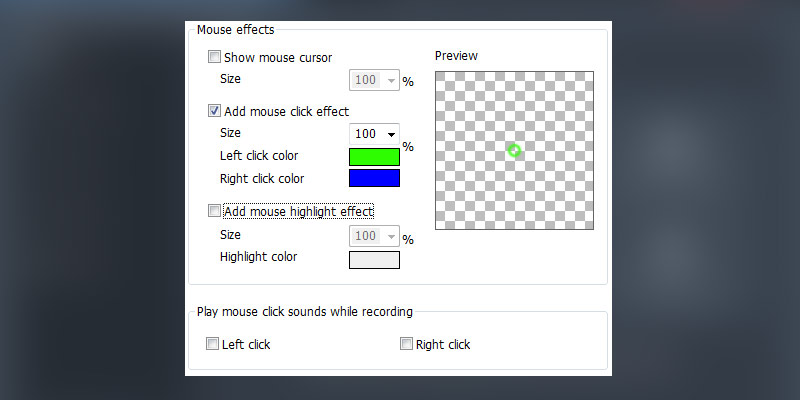
Options - sets recording priority, enable or disable countdown timer before recording begins. There is also a separate function for Game Recording mode that allows you to stop recording while the frame is not updated. Text - lets you place text on the recording screen. You can adjust the size, position, color of the text, strokes, and shadows.
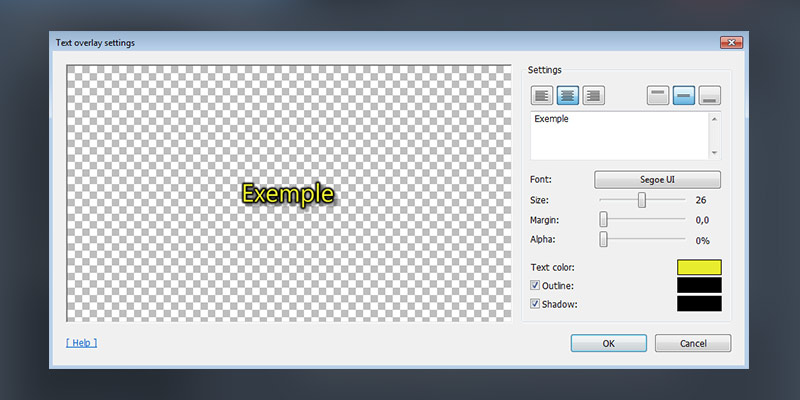
Bandicam has a considerable number of different functions as for a screen recorder. Let's take a closer look.
Screen recording. The primary function of Bandicam. There are several basic recording options to choose from:
Scheduled recording. Bandicam allows you to set the date and time at which recording will start automatically. You can create your own preset, specify the name, set a schedule (start and end), recording target, and action after recording.
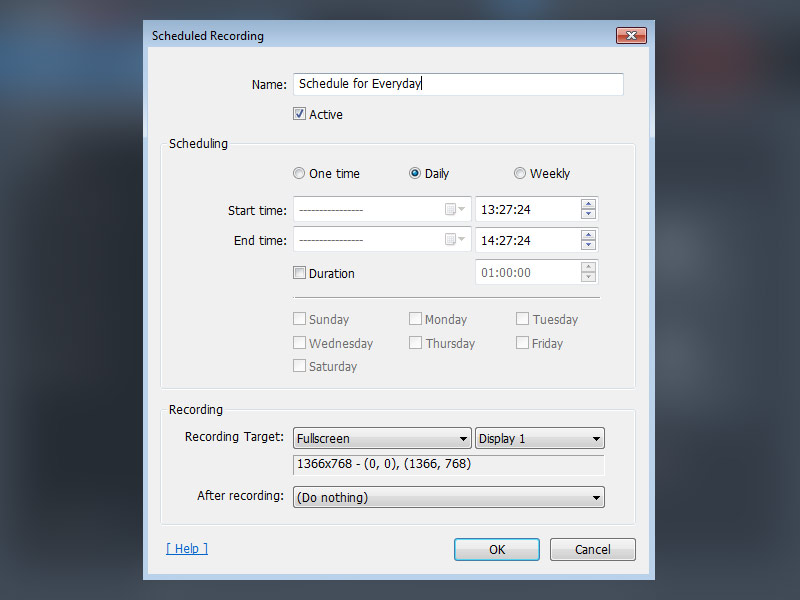
Auto-complete recording. Sets options to automatically end video recording. Such options include: by recording time, by recording file size, by duration (in seconds).
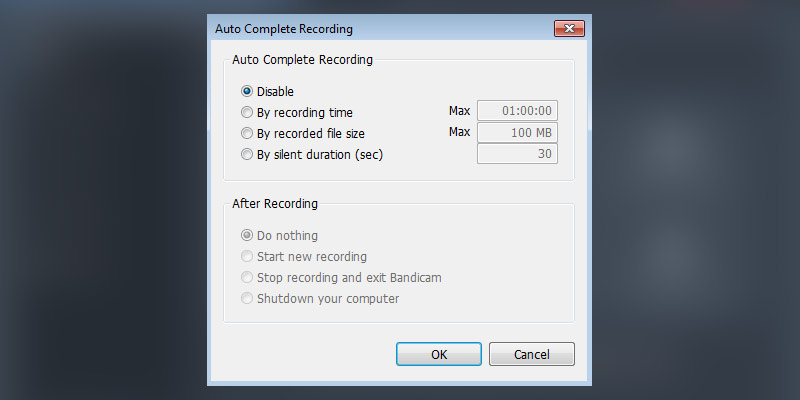
Game recording mode. In this mode, you can record gameplay with an FPS display on or off. You can start recording by pressing REC or using the hotkey (F12 by default).
Device recording mode. Allows you to record video from a connected device. Such devices include HDMI, webcam, etc.
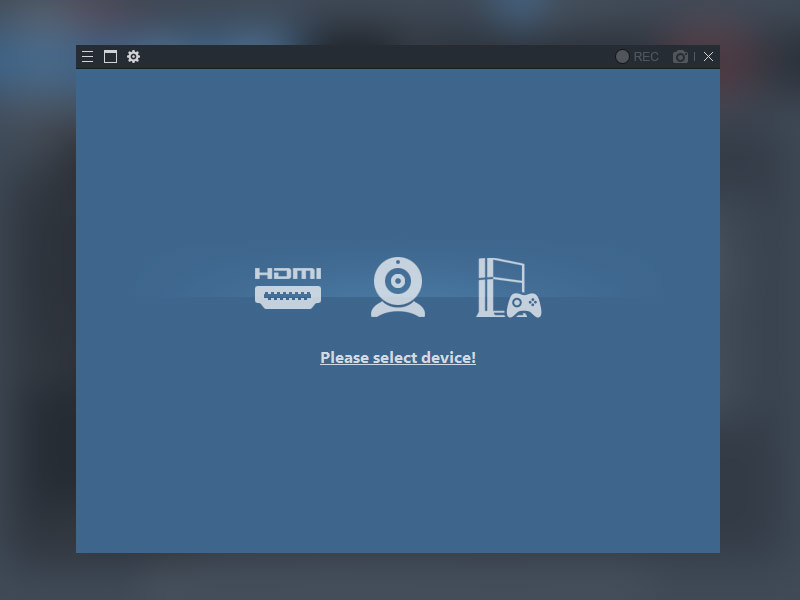
Add webcam overlay. Allows you to overlay a webcam on top of another overlay. You can select position, size, and source. Video from a webcam can be immediately combined with the recorded video or divided into a separate MP4 file.
Text overlay effects. Like webcam overlay, Text overlay superimposes a custom text on top of the recorded video, which can be customized. As specified in the settings, the color and outline of the text are available for change, as well as simple shadow settings.
Screenshot capture. Even the free version of Bandicam allows you to take screenshots of a good quality quickly. In addition to simple settings such as assigning a hotkey and image format, it is possible to retake a screenshot after a while, show or hide the mouse cursor, add a logo, and more. You can use both full-screen mode and the frame to adjust the area, which can be changed simply by stretching it or specifying the size.
Drawing tools. Bandicam allows you to draw and mark on the recording screen. These tools include: pan, highlighter, lines, arrows, rectangles, numbering, text, eraser.
It is worth noting that video settings also contain presets that automatically set a particular configuration. For example, there are presets for powerful PCs that will automatically try to adjust the video to 60 FPS on ultrafast settings. Another useful preset is to adjust the video to Twitter or YouTube by setting the necessary parameters for 480p, 720p, and 1080p.
Of course, you want to start testing with the main thing - screen capture. As mentioned, Bandicam has two main shooting modes: Screen and Game. Device recording mode will depend entirely on the device you connect to, so the result will be completely different in different cases.
Screen Recording Mode. In this mode, Bandicam has four sub-modes, or more precisely three, because “Select a Recording Area” is part of “Rectangle on Screen”. Shooting in all three types of SRM will be conducted under the same conditions. Standard Bandicam settings were used, i.e., codec Xvid and MP3 audio were used for AVI, and MP4 MPEG-4 codec and AAC audio for MP4. In both cases, 60 FPS was applied.
Let's start with the standard Fullscreen. In order to load the CPU more and see the most accurate results, a recording will be made in DAW FL Studio, which has a high impact on CPU consumption.
In this mode, 1 minute of AVI recording took 18.2 MB while MP4 only 7.13 MB. This is primarily due, of course, to the codec in use. Visually, despite the lower memory consumption, the MP4 looked better and had better sound. An important factor was that when recording MP4, the CPU load was 50-60%, while AVI recording reached 65-75%. At the same load on the CPU, the sound recording can significantly deteriorate, which happened in our case.
Next in line is a recording in the form of Rectangle on Screen. The automatic "Select Recording Area" function was applied on the 1160x646px screen. This time 1 minute of recording an AVI file weighed only 6.87 MB while MP4 - 7.42 MB.
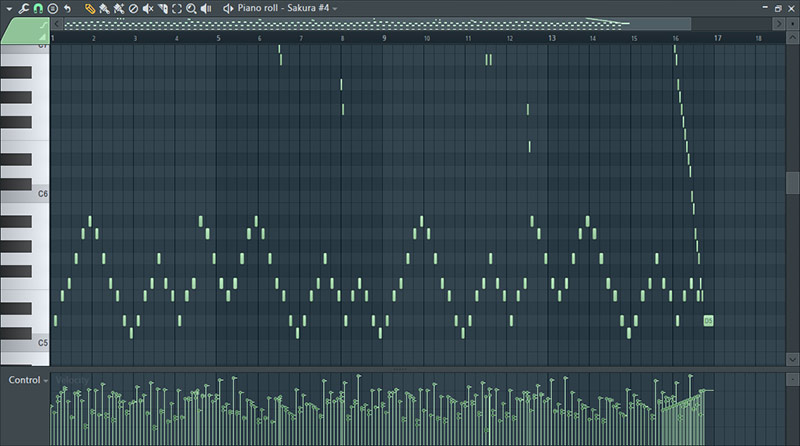
Finally, we moved to the third version of Screen Recording Mode, namely Around Mouse. Since this recording is done, if you need to show something specific on the screen, we chose a small size - 640x360.
This mode turned out to be the most unstable, in terms of sound, picture, file sizes. The more you move the mouse, the bigger the output file size. In just one minute of recorded video, the AVI file takes 16.3 MB, and the MP4 - 19.1 MB.
Game Recording Mode. We tested it in two games: Hearthstone and Civilization 6. Both require different amounts of PC resources. With Hearthstone, that consumes less, there were no problems during the recording. FPS was displayed correctly. One minute of recording in AVI format ended up being 45.1 MB and in MP4 - 53.3 MB. In general, both formats had a good picture and sound.
With Civilization 6 it wasn’t much different, although some issues were noticeable. This time the AVI file took 50.6 MB while the MP4 only 27.3 MB. AVI format copes with recording CPU-heavy games better. Small FPS drops were visible at times but within reason.
The overall results are as follows:
File size (AVI) | File size (MP4) | |
Fullscreen | 18.2 MB | 7.13 MB |
Window | 6.87 MB | 7.42 MB |
Around mouse | 16.3 MB | 19.1 MB |
Game capture (HS) | 45.1 MB | 53.3 MB |
Game capture (Civ6) | 50.6 MB | 27.3 MB |
Bandicam can be downloaded for free and used with the majority of features. The registered version removes all restrictions, for example the 10-minute time limit and watermark. Pricing for Bandicam is as follows:
Bandicam license does NOT require monthly or annual payment, and is a one-time purchase.
Bandicam is a great screen recorder. Massive functionality combined with a large number of settings for both video and audio makes this program one of the most versatile on the market. Due to the relatively low CPU load and smooth recording, Bandicam is suitable for any task, even on a low-end PC or laptop. The free version is more than capable, only applying a 10 minutes limit and a watermark.
Bandicam alternatives: Camtasia (recorder and editor, $250 per user), OBS (free and excellent for streaming), Snagit (screenshot and record, $35), Wondershare DemoCreator (recorder and editor, $45).
License
License