
Get money for software reviews
Leave thoughtful review and gain regular revenue. Learn more about reviews

Dr. Buho Inc. is a young and upcoming company with not many details on the About page, yet with a community on Facebook and Instagram. The company mainly focuses on Mac maintenance utility software and one of those is BuhoCleaner.
Developer | Dr. Buho Inc. |
Available for | macOS 10.12+ |
Current version | 1.4.1(44) |
Size | 55.4 MB |
BuhoCleaner is a universal utility which combines a few useful and familiar tools in one place. There are such cleaning tools like App remover, Large files scanning and delete, Duplicates and Startup items scanning and delete. The design of BuhoCleaner is simple and understandable for every user. When starting the app, the Flash Clean tab opens up first.
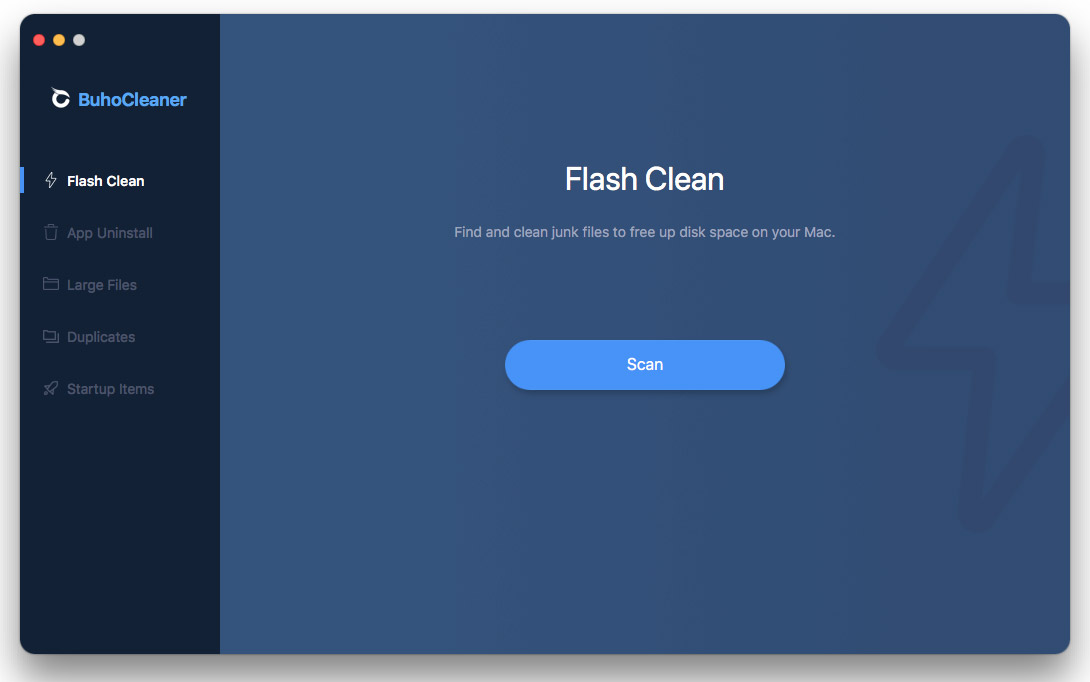
This tab detects and collects all the junk/trash files on the user device. What kind of junk files? System files, browser cache, etc. that are no longer needed to operate the Mac, yet they consume disk space. It is not so rare, when you have too little disk space left and every free MB counts. Then the whole system operates slower, applications launch slower, files transfer slower to external storage, etc.
As you’ve already guessed, the more free space you have on your PC or Mac, the better. Click the Scan button, and we have to admit, this process goes through pretty fast. After less than a minute you get the whole list of junk files.
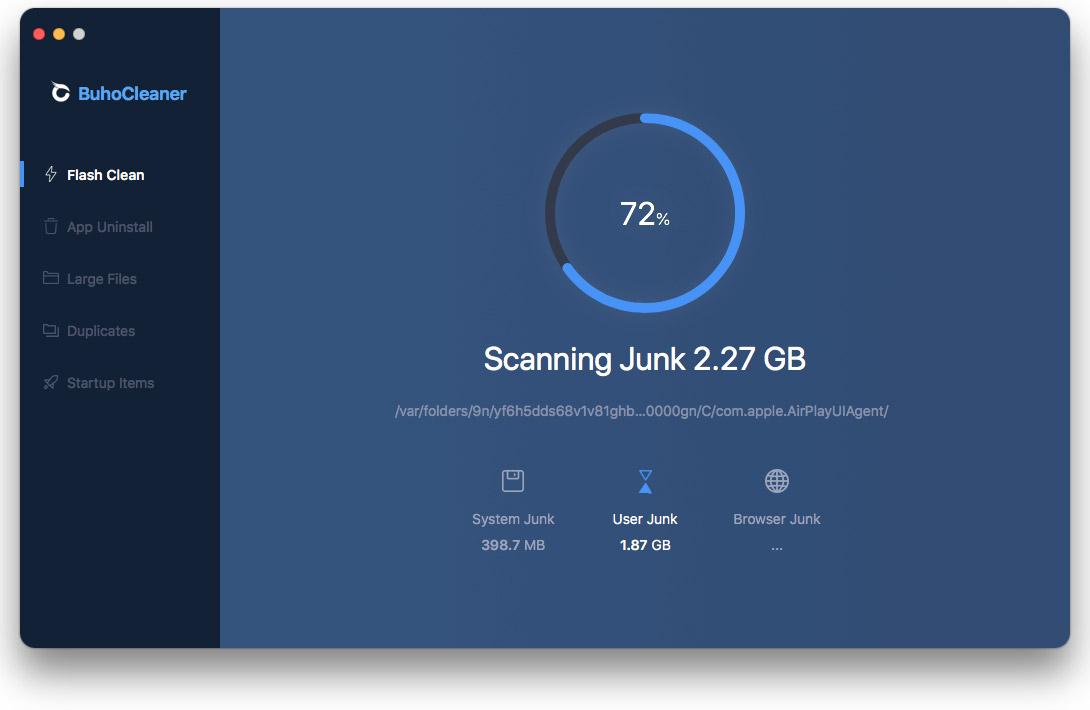
The next good thing is the ability to review the files - click the View Details button and you will be able to look and analyze every file that BuhoCleaner admitted to be the Junk. The left side of the app screen shows us the category of Junk files: system, user, browser files.
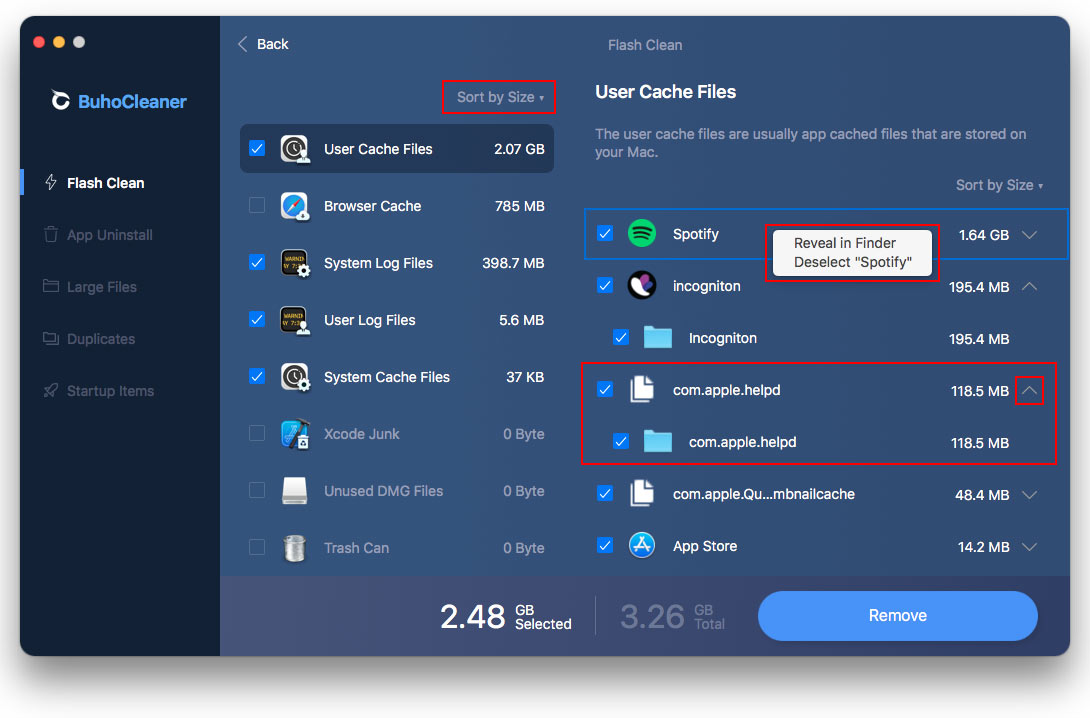
Users also can right-click any file, folder or app, to reveal the exact files BuhoCleaner selected. Click the Down Arrow button to view more details. For convenience click Sort By button and select the best option: by name or by size, ascending or descending. Also, there are visual hints appearing when you select a category.
The tab title is self-explanatory: open it, review and delete any of the apps from your Mac. There are a few peculiarities though. Users may view what exact files of the app will be deleted, select individually in case you need to save some files. As the mouse pointer is over the file, it shows its destination and the ability to open the folder.
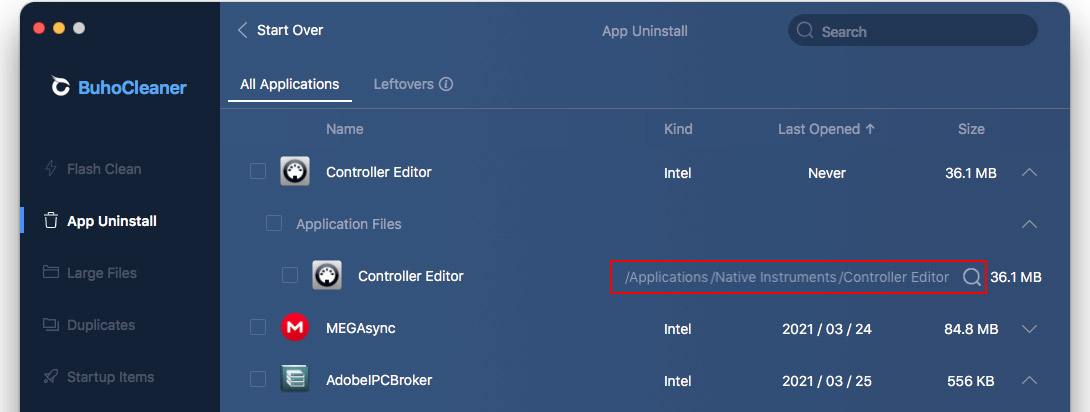
To delete the app completely, select it and click the Remove button. Being curious, we’ve decided to compare the size of a program as detected by BuhoCleaner and our main uninstaller used regularly (AppCleaner).
MEGAsync | Traktor | Spotify | Chrome | |
Buho Cleaner | 84,8 MB | 203,6 MB | 2,15 GB | 1,65 GB |
AppCleaner | 85 MB | 284,1 MB | 2,38 GB | 493 MB |
Note: Although BuhoCleaner is not as sharp as AppCleaner, it proved to be better at detecting all Chrome related files.
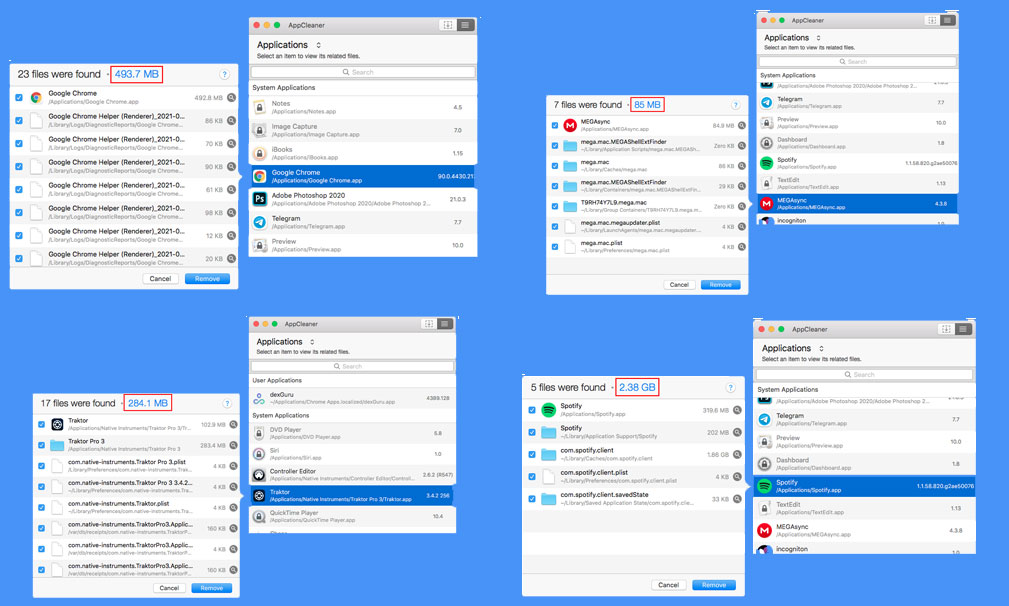
The App Uninstall tab contains two pages, All Applications and Leftovers. The latter is quite useful too, as after uninstallation by moving files to Trash, many residual files still dwell on a Mac hard drive. There will be a caution before files are deleted, and users have to enter a Mac password to confirm the action.
This tool finds files of large size on a Mac storage disk and shows the list of them. Please note, that by default it is set to files bigger than 50 MB, one can change this value in the settings. As with other tools, users can open files in their folder locations. All files are conveniently sorted by categories: audio, images, videos, etc. All in all, this is a handy tool helping to get rid of old stuff that just sits there and takes space on HDD or SSD.
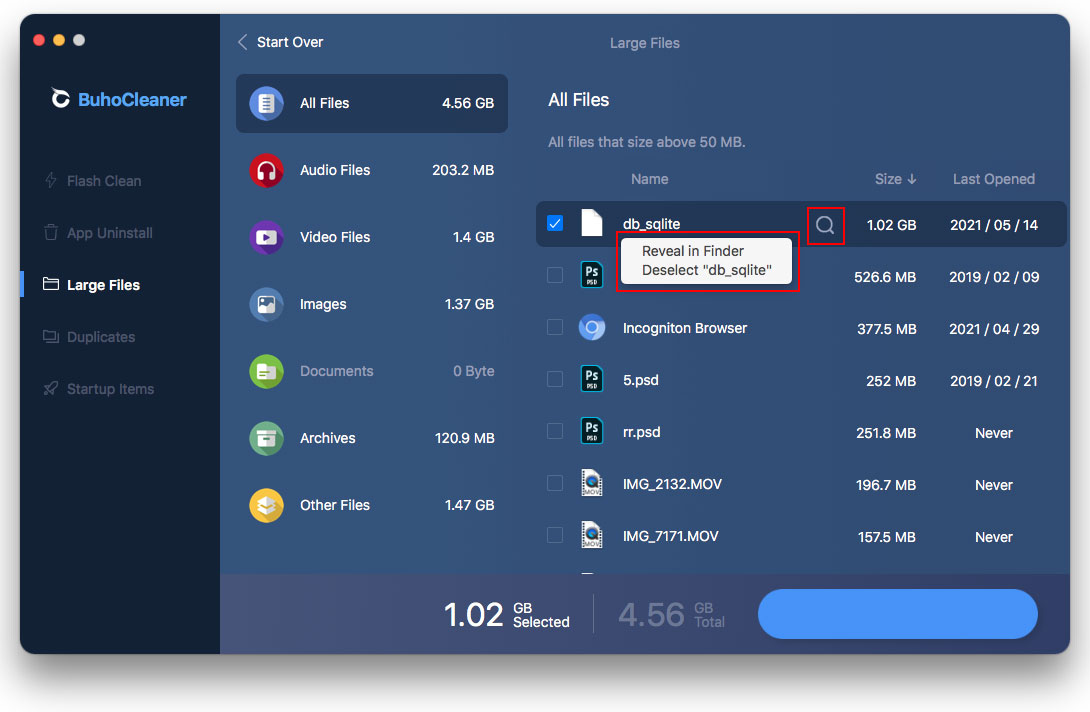
The main benefit of this tool is the ability to select any folder (or the whole Mac storage) and find duplicate files in it, if there are any. After a short processing, users are able to review and delete extra files.
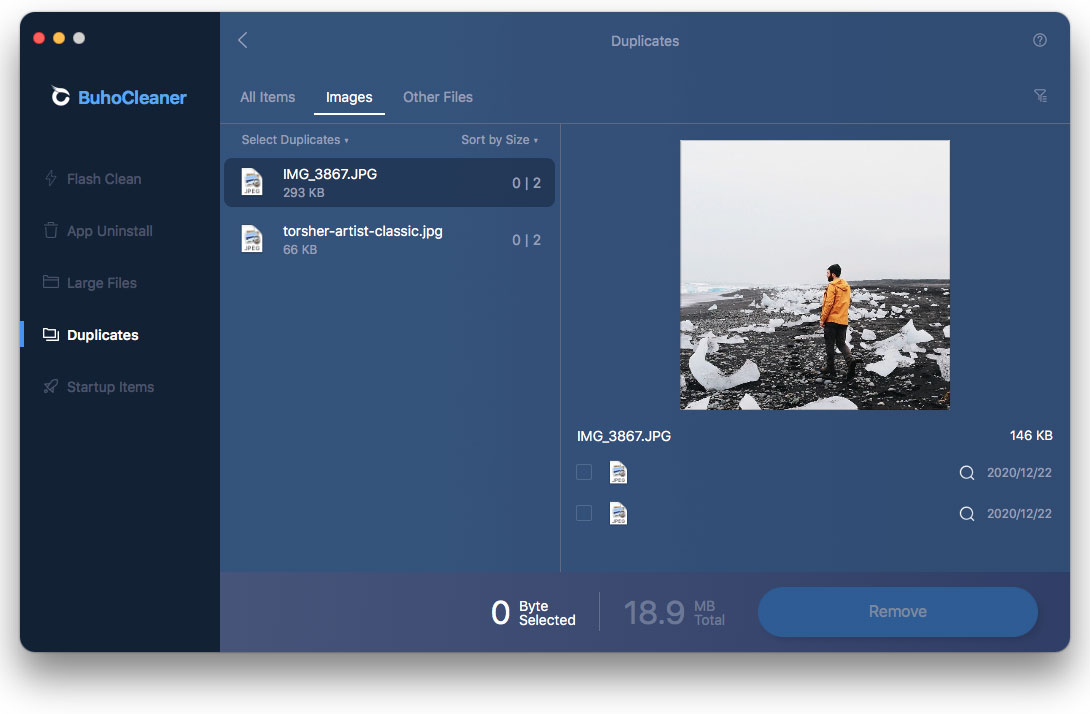
In our humble opinion, this tab has the most interesting feature. There are these things on Mac, called login or startup items. Some non-system applications and processes are launched during Mac startup, whether you use them or not. Moreover, they consume RAM and may slow down your device. Such applications as TeamViewer, Skype, and Spotify have startup features enabled by default.
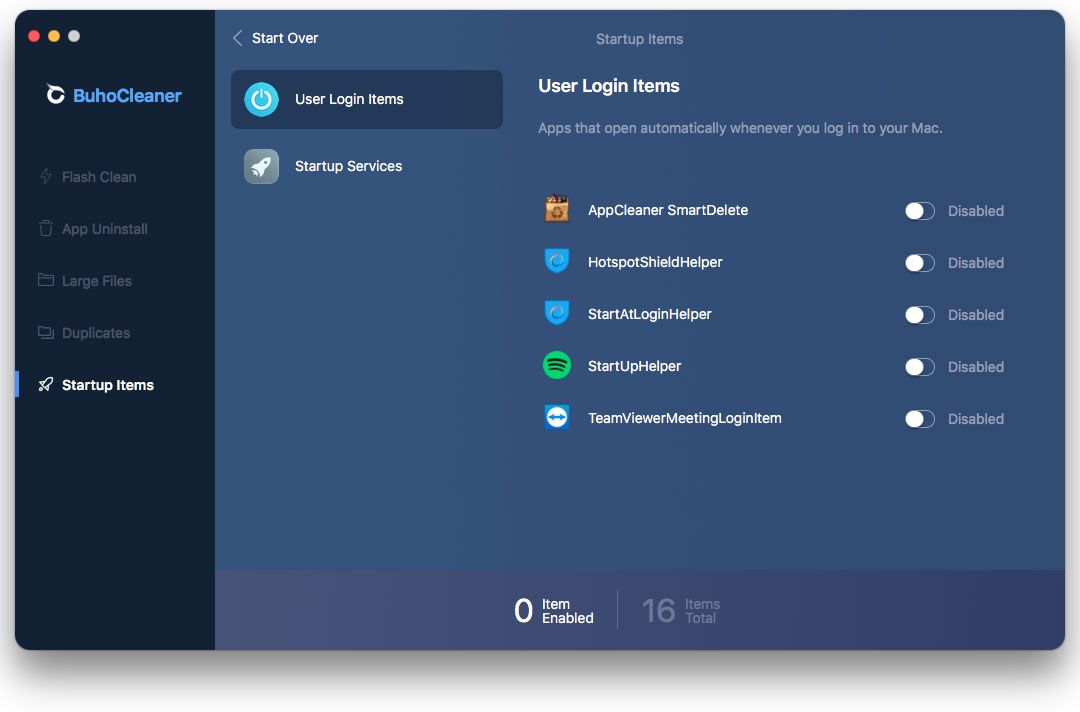
You can switch those login items off for each app manually or for all at once. Here you can find two tabs: User Login Items (apps) and Startup Services (processes and services). To turn it off just click the switch near the app or service.
Talking about the performance, this app is showing perfect results. Users will have an instant response on every action, fast scanning, fast deleting, etc. We’ve also noticed that BuhoCleaner offers frequent updates. Surely, one may wonder why use BuhoCleaner if I can delete files on my own? Yes, but the point is to do these tasks fast and properly, and BuhoCleaner is just a convenient handy tool to do this.
License
License
License